Google is bringing its Project Gameface technology, which...
Technology




Professionalism
Easy service from one window
Our job is to find the most convenient, simple and effective way to solve the problem without losing meaning along the way.

-
IT service
Low-flow services
Support services
Hot selling services
IT service
Low-flow services
Support services
Hot selling services
Our main advantage as Stark Technology
Quality never goes out of fashion. We are competition…
Solution of problem
Instant resolution of problems
Mission and Vision
Our mission is timely and accurate solutions to customers' requests.
Those who chose us





























Our services
We solve IT Problems
We solve IT Problems
we protect security
Statistics
We increase business success
70+
Customers
15+
Projects
12+
Collaborators
99%
Satisfaction

5+
Blog
-
IT service
Low-flow services
Support services
Hot selling services
IT service
Low-flow services
Support services
Hot selling services
IT service
Low-flow services
Support services
Hot selling services
Customer feedback
We are very pleased to cooperate with your company
Etibar Huseynov
MenegerCustomer feedback
We are very pleased to cooperate with your company
Sevinj Osmanova
Web DesignerCustomer feedback
We are very pleased to cooperate with your company
Iqbal Aliyev
Designer
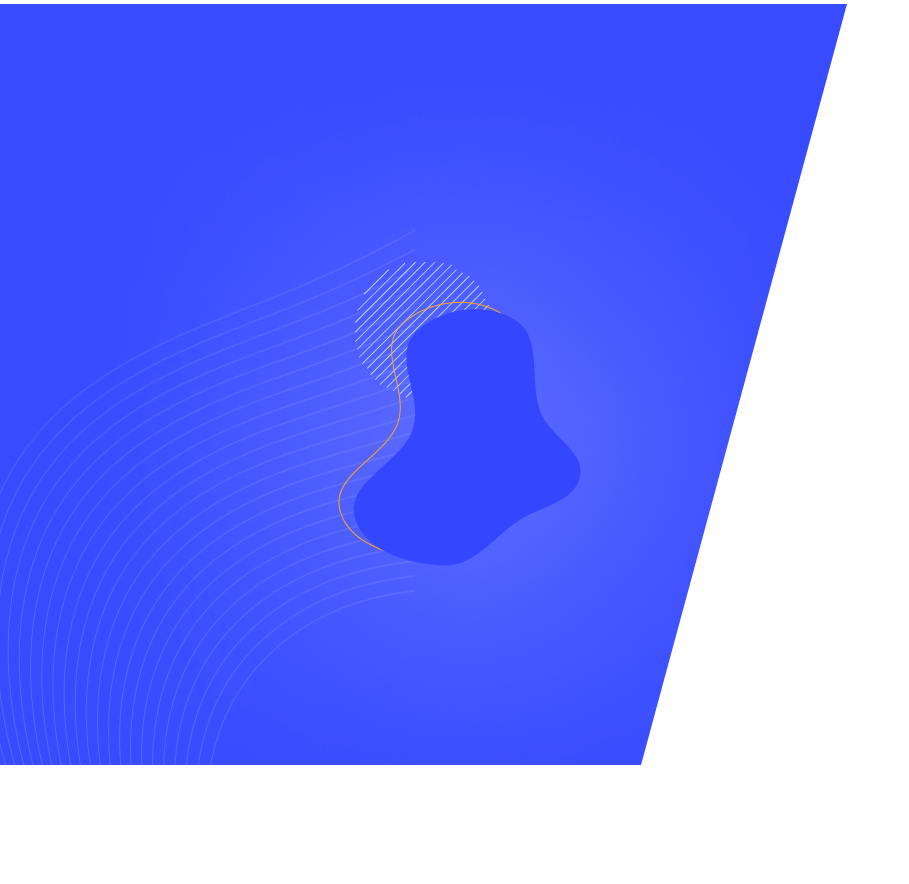

See Our Faq's
Frequently asked questions
Frequently asked questions
and solutions
- There may be several reasons why your computer is working poorly. If there are no technical problems, then the first thing you need to do is check whether it is a virus. On the other hand, you can find out what is causing the problem by looking at how the computer's resources are being used and which programs are being used by the "task manager". you can
-First check HDD with HDD Regenerator, try to repair bad sectors. If the delays and BAD sectors are not fully resolved, if the number is high, you will need to change the HDD.
- Check the speed of the internet with various programs. The most used and reliable one is www.speedtest.net. If there is a difference between the speed provided by the provider and the speed you actually receive, connect the line to the modem directly to your computer and check the same speed. If you still get the same result, then contact your provider.
1- start->control panel->device manager
2- select the "Show hidden devices" section in the view menu
3- We open the branch with Network adapters
4- You will see many adapters called "Microsoft 6to4"
5- Delete those adapters
6- Restart the computer
After restarting, try renaming the folder again. Do not forget to share the result with us.
2- select the "Show hidden devices" section in the view menu
3- We open the branch with Network adapters
4- You will see many adapters called "Microsoft 6to4"
5- Delete those adapters
6- Restart the computer
After restarting, try renaming the folder again. Do not forget to share the result with us.
THE ARTICLE
Read the latest IT news
Details about the desktop processor developed jointly by MediaTek and NVIDIA have become known
1 year ago, it was reported that MediaTek...
10 times faster than 5G: 6G network tested in Japan
A consortium of Japanese companies has tested the...
















